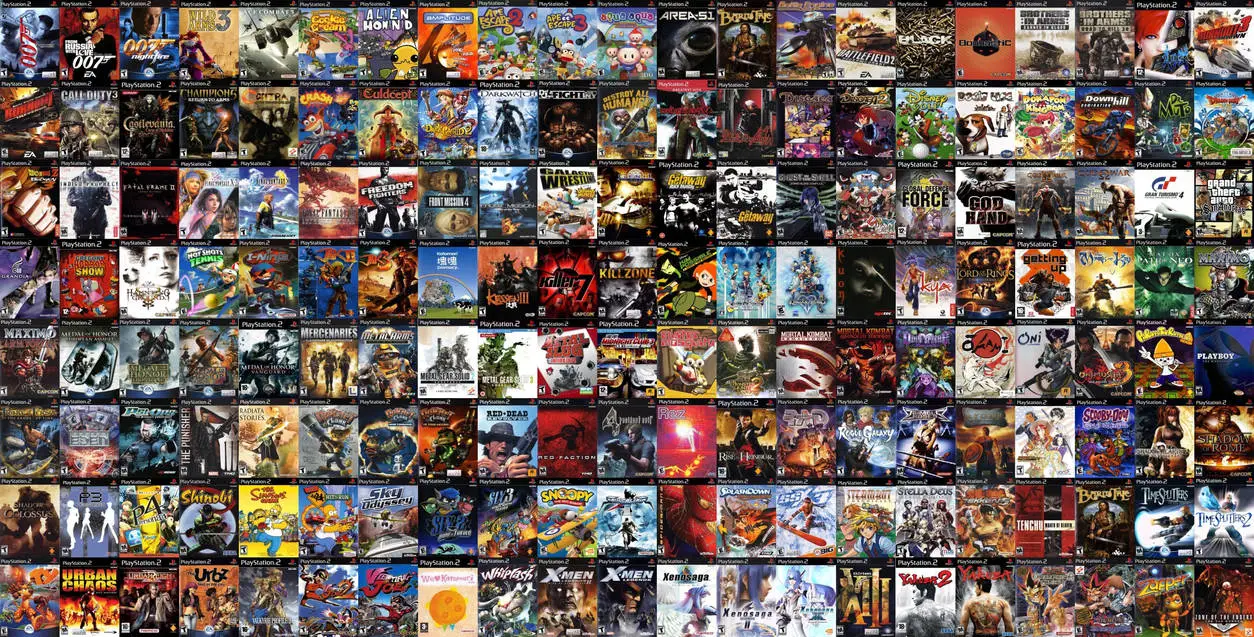Playing PlayStation 2 games on a PC is easier and more rewarding than ever thanks to emulators like PCSX2.
This guide walks you through every step of the process from minimum PC requirements to controller setup, BIOS configuration, and troubleshooting common issues. Whether you’re a retro gaming enthusiast or just curious to replay your favorite titles in HD, this tutorial ensures a smooth and legal experience.
We’ll cover how to install PCSX2, how to load your own PS2 BIOS, set up your game ISOs, enhance visuals, and use either a keyboard or gamepad to start gaming right away.
Can You Play PS2 Games on PC
Yes, you can play PS2 games on a PC using a PlayStation 2 emulator—most notably PCSX2, the leading open-source emulator designed to replicate PS2 hardware functionality. PCSX2 allows users to run PS2 game image files (ISOs) on Windows, Linux, or macOS, often with improved resolution, faster loading times, and controller customization.
However, to use it legally, you’ll need to dump the BIOS from your original PS2 console, as explained in the PCSX2 documentation, a proper BIOS dump from a real PS2 is needed for the emulator to work correctly, as it’s required to boot games within the emulator.
With the right setup, even resource-heavy titles can run smoothly on a capable system, offering a console-quality experience with the convenience and flexibility of a PC environment.
Minimum PC Requirements to Run PS2 Games
To emulate PS2 games on your PC using PCSX2, your system must meet the following minimum requirements. While some less demanding games may run on lower-end hardware, these specs ensure basic playability for most titles:
Operating System
The PCSX2 emulator is compatible with modern operating systems, including Windows 10 (64-bit), Ubuntu 22.04/Debian (64-bit), and macOS 11 (Big Sur) or newer, as outlined in the PCSX2 official documentation.
Processor (CPU)
PCSX2 is highly CPU-dependent, especially in games with intense physics or large draw distances. According to PassMark’s CPU single-thread benchmark, processors with scores above 1500 generally deliver smoother performance in most PS2 titles.
Graphics Card (GPU)
Your graphics card must support Direct3D 11, OpenGL 3.3, or Vulkan 1.1 APIs to run PCSX2 efficiently. A G3D Mark score of around 3000—as seen in GPUs like the NVIDIA GeForce GTX 750, AMD Radeon RX 560, or Intel Arc A380—is generally sufficient for 1080p emulation.
You’ll also need a minimum of 2 GB of dedicated video memory, according to PassMark’s GPU benchmark database.
Memory (RAM)
For stable performance while emulating most PS2 titles, your system should have at least 8 GB of RAM. This ensures smoother gameplay, especially when using higher internal resolutions or running background applications alongside PCSX2.
Storage
You’ll need at least 20 GB of free storage space to accommodate the PCSX2 emulator, BIOS files, and several PS2 game ISOs—each ISO typically ranges from 2 GB to 4 GB depending on the game. Keeping a dedicated partition or folder improves organization and loading efficiency.
Other Necessary Things To Run PS2 Games on PC Efficiently
PS2 Emulator (PCSX2)
Download the latest stable or nightly version of PCSX2, the most reliable PS2 emulator. The nightly builds offer better performance, frequent updates, and modern UI improvements.
Always download PCSX2 from its official website: https://psbiosguide.com/ to avoid unsafe or outdated versions. Once downloaded, follow the installation wizard provided within the setup file or refer to the step-by-step guide available on the website to get started.
PS2 BIOS Files (Legally Dumped)
Another essential requirement for running PS2 games on your PC is the PS2 BIOS (Basic Input/Output System), which is needed for PCSX2 to function. It replicates the firmware environment used by original PlayStation 2 hardware to boot and run games.
Since the BIOS is copyrighted by Sony, PCSX2 does not include it—you are legally required to Download PS2 BIOS from your own PS2 console. This is typically done using tools like Free McBoot and a USB drive, with many online guides explaining the process.
Once obtained, place the BIOS files in the “bios” folder within your PCSX2 directory. When you launch the emulator for the first time, it will prompt you to select the BIOS to complete the setup.
PS2 Game ROMs (ISOs)
To play PS2 games on your PC, you’ll need to obtain digital copies of the games, commonly referred to as ROMs or ISOs. These are disc image files that replicate the contents of physical PS2 game discs.
From a legal and ethical standpoint, you should only use ROMs of games you already own. The most legitimate method is to create your own ISOs by using a DVD drive capable of reading PS2 discs, along with disc imaging software such as ImgBurn or Daemon Tools Lite.
This ensures legality and avoids the risks associated with downloading games from unverified sources. For smoother access and emulator integration, it’s best to store all your game ISOs in a dedicated folder on your hard drive, keeping your library organized and easy to browse from within PCSX2.
Compression Tool (7-Zip or WinRAR)
Many BIOS or game files are distributed as compressed archives (.zip, .rar, .7z). Use 7-Zip to extract these files before loading them into PCSX2.
Visual C++ Redistributables
Some builds of PCSX2 require Microsoft Visual C++ Runtime Libraries to work correctly. Download the latest supported versions from Microsoft’s official page: https://learn.microsoft.com/en-us/cpp/windows/latest-supported-vc-redist.
Gamepad or Keyboard Setup:
While keyboard and mouse are supported, using a USB game controller (e.g., PS4 DualShock, Xbox controller) offers a more authentic and comfortable experience. PCSX2 allows full key remapping and supports dual analog stick emulation.
Separate Game Partition (Optional, for Organization)
Creating a dedicated folder or partition for PCSX2 and your PS2 ISOs helps organize your files and reduces issues with permissions or file path confusion. Tools like MiniTool Partition Wizard make partition creation simple.
Create a Separate Partition for PCSX2 and PS2 Games (Optional)
While not mandatory, creating a separate partition or dedicated folder for PCSX2 and your PS2 game ISOs can help keep your files organized and reduce clutter on your main drive. This practice also minimizes the risk of accidental deletion or interference with other system files.
Since PS2 game ISOs can take up several gigabytes each, having a designated space ensures easier management and faster access within the emulator. Tools like MiniTool Partition Wizard make it easy to shrink an existing partition and allocate a new one specifically for emulation.
Here is the step by step guide to do that:
Step 1: Open MiniTool Partition Wizard. Right-click on the partition you want to modify and select Move/Resize.
Step 2: Use the arrows to adjust how much space to shrink. To reposition the partition, drag the entire block. Click OK when done.
Step 3: Right-click the resulting Unallocated Space and select Create.
Step 4: Configure the partition settings. If you’re unsure, the default options are usually fine. Click OK to continue.
Step 5: Click Apply to execute all pending changes.
If creating a new partition feels unnecessary, simply organizing everything into a well-labeled folder—such as “PCSX2” or “PS2 Games”—on a secondary drive or SSD works just as effectively.
How to Play PS2 Games on PC Using PCSX2
Step 1: Download and Install PCSX2
Start by downloading the latest version of PCSX2 from its official website. You’ll find both the stable build, recommended for most users, and the nightly builds, which offer cutting-edge features, performance improvements, and broader compatibility.
The PCSX2 team regularly updates these builds with optimizations and bug fixes, as noted in their changelog. You can down and install the PCSX2 by following the below given steps:
Install PCSX2. If you’ve downloaded PCSX2 v1.6.0, double-click the setup file to begin installation.
Select Normal Installation and click Next.
When prompted to choose components, simply click Next again.
For the installation location, click Browse, then select the partition you created earlier.
Click Install to start the installation.
Step 2: Step 2: Launch PCSX2 and Configure Initial Settings
Once PCSX2 launches, you’ll be guided through the first-time setup.
Start by selecting your preferred language, then click Next.
On the next screen, you can choose which plugins to use or change the plugin folder if needed.
When you’re ready, click Next to continue.
Step 3: Add BIOS Files
PCSX2 requires a legal PlayStation 2 BIOS to function, which is not bundled with the emulator due to copyright restrictions. According to the PCSX2 BIOS dumping guide, you must extract the BIOS from your own PS2 console using tools like Free McBoot.
Once acquired, select your PS2 BIOS ROM.
Uncheck the “Use default setting” option.
Click Browse, then locate and select the folder where your PS2 BIOS files are stored.
Click Select Folder, then click Finish to complete the setup.
Now the emulator will restart and be ready for game emulation.
Step 4: Configure Video Settings
After setup, both the PCSX2 client and the Program Log window will open.
Close the Program Log window.
On the PCSX2 client, go to Config > Video (GS) > Plugin Settings.
The default aspect ratio is 4:3 (recommended for authenticity since most PS2 games were designed for it), but you can switch to 16:9 if preferred.
You may also customize the resolution by entering values like 1920×1080 (Full HD) or 3840×2160 (4K), depending on your system’s performance.
Step 5: Choose a Performance Preset
To choose a performance preset, you can now follow the below given steps:
Open Window Settings by navigating to Config > Video (GS) > Window Settings.
In this window, you can adjust how the emulator behaves during gameplay.
Some users enable “Default to fullscreen mode on open”, while others disable “Double-click toggles fullscreen mode” for more control.
Adjust the settings to your preference, then click Apply and OK.
Step 6: Set Up a Controller
PCSX2 supports both USB gamepads and keyboard/mouse input. Configure your controls by going to Config > Controllers (PAD) > Plugin Settings.
In the General tab, ensure the Windows messaging option is checked under both Keyboard API and Mouse API.
This enables you to use your keyboard and mouse for gameplay.
You can also customize your control layout.
Go to the Pad 1 tab and make sure “Allow All Devices” is selected.
Right-click in the left pane and choose Clear All to remove existing mappings.
Now, remap each PS2 controller button to your preferred keyboard or mouse inputs.
Example:
In the game Black, the Right Analog Stick controls the weapon crosshair. Map its directions to mouse movements (up, down, left, right).
The R1 button is used to fire in Black, so you can assign it to the left mouse click.
All other buttons can be mapped according to your preference.
Once you’re done, click Apply, then OK to save your settings.
Step 7: Load and Play a Game
Load and start your PS2 game.
Go to CDVD > ISO Selector > Browse, then locate and select your PS2 game ISO file.
Next, click System > Boot ISO (full) to launch the game.
After the PS2 logo disappears, the game should load automatically.
When prompted to press the Start button, use the key you mapped for Start (by default, it’s the / key on the keyboard, unless you assigned it differently).
Now you’re ready to enjoy your game!
Step 8: Monitor Performance and Switch Games
While playing, the emulator displays the frames per second (FPS) and game speed percentage in the top window bar.
Smooth gameplay typically runs at 100% speed (around 60 FPS, depending on region). To switch games, go to CDVD > ISO Selector > Clear ISO List or choose Browse to select a new title. Then click System > Reset to load the new game.
Issues You Can Face While Playing PS2 Games on PC: With Solution
While PCSX2 is a powerful emulator, certain input-related issues may prevent smooth gameplay. Two of the most common problems involve unresponsive keyboard controls during the early stages of a game. Below are detailed explanations and verified fixes for each.
Keyboard and Mouse Not Responding After PS2 Logo – Stuck on Language Selection Screen
After booting a game, PCSX2 may freeze on the language selection or initial setup screen. Neither keyboard nor mouse responds, making it impossible to proceed. This issue typically arises when PCSX2 may not assign the keyboard as a recognized controller, especially in newer versions that prioritize external input devices.
Go to Config > Controllers > Plugin Settings, then navigate to the USB Port 1 tab. Under the plugin list, ensure the keyboard is enabled as an input device—preferably using the LilyPad plugin, which is PCSX2’s default input handler for keyboards, mice, and gamepads. According to documentation, LilyPad allows for flexible configuration across DirectInput, Raw Input, and Windows Messaging APIs.
Make sure you’ve selected a working input mode (e.g., Raw Input or DirectInput) under the LilyPad settings. This configuration ensures the emulator recognizes your keystrokes during system boot and menu navigation.
Keyboard Doesn’t Work When Prompted to Press Start in Game
Even after the game boots successfully and the keyboard appears to be configured, pressing keys during prompts like “Press Start” has no effect. This often occurs in titles such as Silent Hill or Final Fantasy X. This issue typically arises when the keyboard input mappings in Pad 1 are not correctly applied or saved. Even if keys are assigned and tested correctly within the emulator, they won’t function in-game unless properly committed via the plugin interface.
To fix this, go to Config > Controllers > Plugin Settings, then open the Pad 1 tab. Click on each PS2 control (e.g., Start, D-Pad directions, action buttons), and manually assign your desired keyboard keys. Once all controls are mapped, make sure to click “Apply” followed by “OK”—these steps are essential, as the emulator won’t retain the changes unless explicitly saved.
This fix is confirmed by multiple users in emulator forums. According to reddit, one user reported that their keyboard worked during configuration tests but failed in-game until the settings were re-applied and saved correctly in Pad 1.
Conclusion
Emulating PS2 games on a PC using PCSX2 not only preserves the nostalgia of classic titles but also enhances them with better visuals, faster performance, and modern control options.
By following this guide from setting up your system and installing the emulator, to loading BIOS files and optimizing gameplay you’ll be able to enjoy thousands of legendary PS2 games legally and efficiently.
Always use files from your own console and game discs to stay compliant with copyright laws. With the right configuration, PCSX2 turns your PC into a powerful PS2 replacement, unlocking the full potential of one of gaming’s greatest libraries.