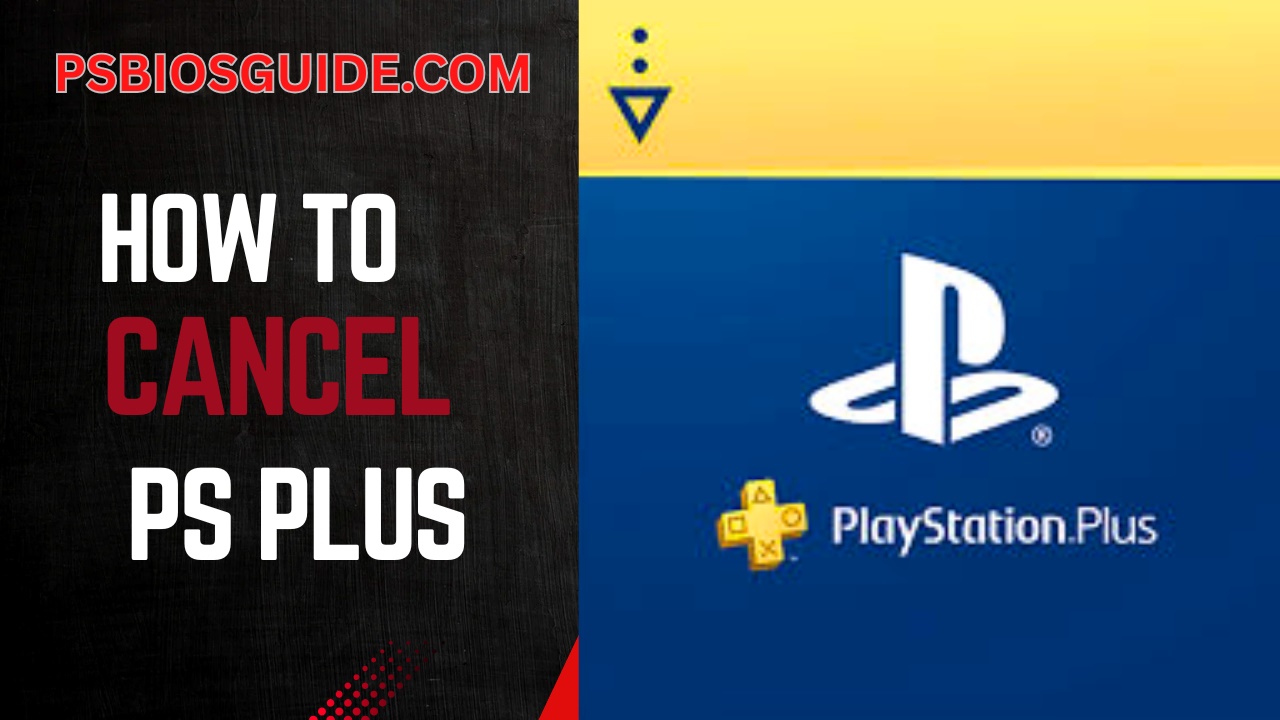Have you ever felt that subtle pang of subscription fatigue? That moment you glance at your bank statement and see a charge for a service you barely use. For countless gamers, that charge is PlayStation Plus. Perhaps your backlog of free games is overwhelming. Maybe your multiplayer days have faded into a cherished memory.
Whatever your reason, knowing how to cancel PS Plus is a powerful piece of digital consumer knowledge. Turn off auto-renewal for your PS Plus subscription in your account settings on your PlayStation console or the PlayStation website.
This definitive guide will walk you through every single step, detail, and critical consideration. We will navigate the process together, ensuring you can cancel your subscription with absolute confidence and clarity. Let us reclaim your wallet.
Understanding Your PS Plus Subscription Tier
First, you must know what you are canceling. Sony offers a few tiers. The Essential tier provides monthly games and online multiplayer access. The Extra tier adds a massive catalog of PS games. The Premium tier delivers classics, trials, and cloud streaming.
Your cancellation process is identical for all tiers. However, your post-cancellation access differs dramatically based on your subscription’s billing cycle. This is a vital distinction many guides overlook. Do not proceed without this knowledge.
What Happens Immediately After You Cancel
This is the most common point of confusion. Canceling PS Plus does not instantly revoke your benefits. Absolutely not. Sony allows you to keep all your benefits until the very last day of the subscription period you have already paid for. This is a crucial consumer-friendly policy.
Think of it like a prepaid gym membership. You pay for a year of access. Canceling stops the next automatic renewal. But you can still use the gym until your paid year concludes. Your online multiplayer access, your free monthly games, your discounts all remain active until your existing subscription’s expiration date. You have already paid for this time. It is yours to use.
A Critical Pre-Cancellation Checklist
Before you navigate to the settings menu, you must complete a short but essential checklist. This will protect your investment and prevent future frustration.
First, disable automatic renewal. This is the entire goal of our mission. The process does this for you but confirming it is wise.
Second, understand the fate of your claimed games. Any PlayStation Plus monthly game you added to your library is yours forever. Well, sort of. You permanently own the license to that game. However, you can only play it if your account has an active PS Plus subscription.
This is the core of the subscription model. Cancel your membership and those games become locked. They remain in your library, patiently waiting for you to resubscribe. Your save data is always safe. It is stored on your console hard drive or, better yet, in the cloud.
Third, if you share your PS Plus benefits with other accounts on your primary console, those accounts will lose online multiplayer access and the ability to play your claimed PS Plus games the moment your subscription expires. Inform your friends or family.
How to Cancel PS Plus on Your PlayStation Console
Canceling your PS Plus subscription directly from your PlayStation 4 or PlayStation 5 is the most straightforward method. The process is very similar on both consoles. Follow these steps to turn off auto-renewal and ensure you are not charged again.
On a PlayStation 5 (PS5)
1. Go to Settings:
From your PS5 home screen, navigate to the top right corner and select the Settings icon (it looks like a gear).
2. Select Users and Accounts:
Scroll down in the Settings menu and choose this option.
3. Navigate to Account:
Inside the Users and Accounts menu, select Account from the list on the left.
4. Select Payment and Subscriptions:
This is where you manage all your financial and subscription settings.
5. Choose Subscriptions:
You will see your active subscriptions here.
6. Select Your PlayStation Plus Subscription:
Your active PS Plus plan will be listed here. Click on it.
7. Turn Off Auto-Renew:
On the subscription details screen, you will see the next renewal date and price. Select Turn Off Auto-Renew.
8. Confirm Your Choice:
A final confirmation pop-up will appear. Select Turn Off to confirm. You will see a message confirming that auto-renewal has been turned off.
On a PlayStation 4 (PS4)
The process on PS4 is just as simple but follows a slightly different menu structure.
1. Confirm Your Choice.
Confirm your decision on the final pop-up screen. Auto-renewal is now disabled.
2. Go to Settings.
From the PS4 home screen, scroll to the top menu bar and select Settings.
3. Select Account Management.
This is usually near the top of the Settings list.
4. Choose Account Information.
You will need to access this core menu.
5. Select PlayStation Subscriptions.
Here you will see your active subscriptions, including PS Plus.
6. Select Your PlayStation Plus Subscription.
Click on your active plan to view its details.
7. Turn Off Auto-Renew.
On the next screen, you will find the option to Turn Off Auto-Renewal. Select it.
How to Cancel PS Plus on the Web Browser
Perhaps your console is not readily accessible. Maybe you prefer managing subscriptions on a larger screen. You can cancel PS Plus through any web browser. This is an excellent alternative.
Visit the official PlayStation website and sign in to your Sony account. Navigate to your Account Management page. Look for the Subscription section. Your PlayStation Plus membership will be listed there. Click on it.
You will see the same details as on the console: your plan type and next renewal date. Click the Turn Off Auto-Renewal button. Confirm your decision. The change is applied instantly to your account. This method is just as valid as using the console itself. The account settings sync seamlessly across all platforms.
How to Cancel Through a Third Party Like PlayStation Store
Did you purchase your subscription through a different store? This is a common scenario. Some users buy codes from retailers like Amazon or CDKeys. Others might have subscribed directly through the PlayStation Store on their console.
The cancellation process remains fundamentally the same. You must still use your console or the web browser to toggle off the auto-renewal setting. However, if you subscribed through a third-party platform like a mobile app store, the process changes.
For instance, if you signed up on an iPhone, you must manage the subscription through your Apple ID settings. Similarly, an Android subscription requires management through Google Play. You cannot cancel a subscription made through Apple or Google on your PlayStation. This is a critical nuance. Always remember where you started the payment.
Managing Your Subscription After Cancellation
You canceled auto-renewal. What now? You can simply enjoy your remaining time. Your subscription status is now clear. You will not be charged again. You can view this status at any time in the same menu where you canceled. It will show your expiration date prominently. Furthermore, if you have a remaining balance in your PSN wallet, it will not be touched.
Sony will only use the wallet for purchases you explicitly approve. You can also change your subscription at any time before the expiration date. Perhaps you want to downgrade from Premium to Extra before canceling. You can do this. The system is flexible.
Frequently Asked Questions (FAQs)
People have many questions about this process. Let us address the biggest ones.
Will I get a refund if I cancel PS Plus?
Generally, no. Sony’s policy is very strict. Refunds are typically only issued for accidental purchases within a short window. Canceling an active subscription does not trigger a refund for the unused portion.
Can I cancel a redeemed PS Plus code?
No. Once you redeem a code for a specific term, that term is added to your account. You can only turn off auto-renewal for the future.
What is the best time to cancel?
The best time is immediately after you subscribe or renew. This way you remember to do it and you still get your full paid term.
Conclusion
Mastering how to cancel PS Plus is an essential skill for the modern gamer. It represents financial awareness and control over your digital ecosystem. The process itself, as we have detailed, is deliberately simple. Sony does not put up significant barriers. Whether you use your PS5 or your laptop, the path to canceling your PlayStation Plus membership is clear.
You now possess the knowledge to execute this task flawlessly. You understand the implications for your game library and your online access. You are empowered. Go forth, manage your subscriptions wisely, and game on your own terms.