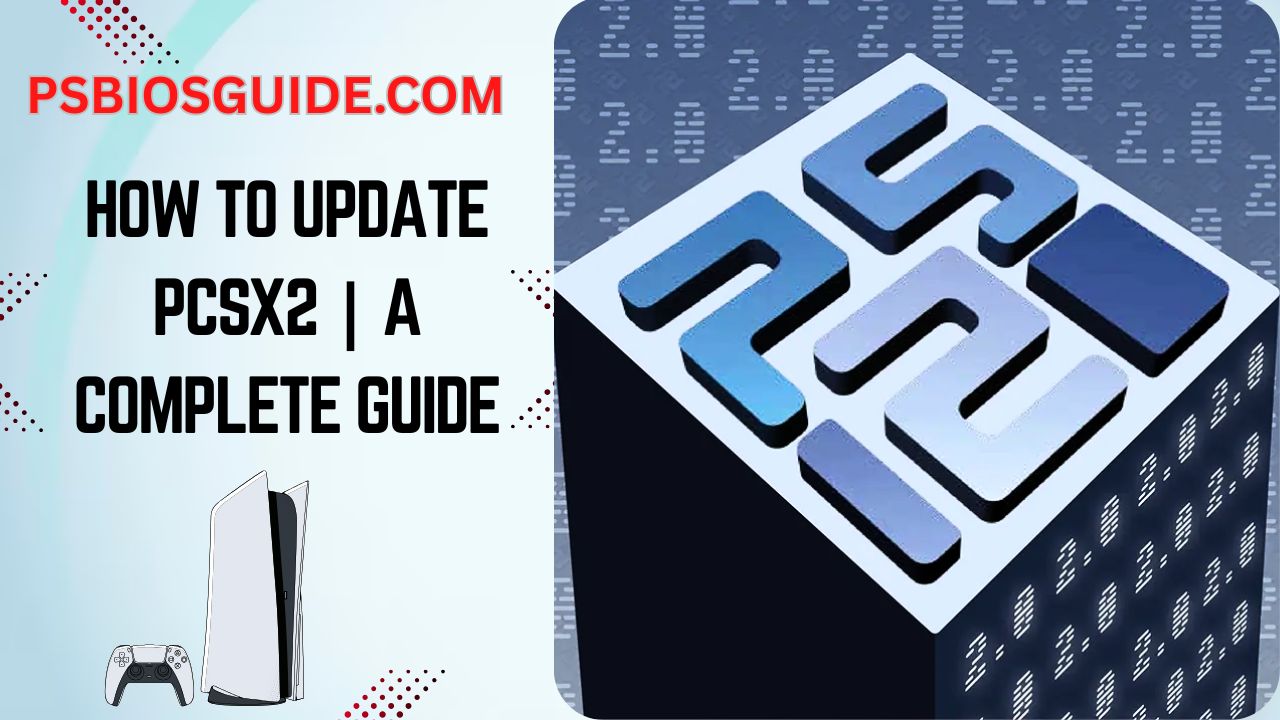Updating PCSX2 is key to getting the best performance, bug fixes, and game compatibility from the emulator. Whether you’re using the automatic updater or prefer the manual method, this guide explains how to safely update PCSX2 without losing your saves or custom settings.
It also covers common issues that may occur after an update, and how to fix them, so your gameplay stays smooth and uninterrupted.
Why Updating PCSX2 Is Essential
Keeping PCSX2 up to date is critical for ensuring the best PlayStation 2 emulation experience. Each update brings significant bug fixes, compatibility improvements, and new features that enhance performance and broaden support for games and hardware.
According to the PCSX2 blog, the recent PCSX2 2.4.0 release introduced performance boosts, real-time clock (RTC) customization for special in-game events, and fixes for long-standing graphical issues through advanced blending techniques. Updates like these not only improve stability but also resolve problems with game crashes, graphical glitches, and input lag seen in older versions.
Additionally, updates may fix security issues or problems with automatic updaters, such as the slash orientation bug that once caused update failures. These fixes ensure that users don’t need to reinstall the emulator from scratch repeatedly.
In short, regularly updating PCSX2 helps maintain smooth gameplay, better game compatibility, and access to the latest tools and features the development team adds with each release.
1. Enable Automatic Updates in PCSX2
To streamline the update process, PCSX2 offers a built-in automatic updater. When enabled, this feature checks for new versions each time the emulator is launched and prompts you to install them.
To enable it—navigate to: System > Settings > Interface > Enable “Automatic Update Check”
Once this option is enabled, PCSX2 will automatically notify you when an update is available. A pop-up window will appear with a “Download and Install” button. Clicking this will initiate the update process without needing to visit any external website.
This is the recommended method for most users, as it ensures you’re always running the latest build with minimal effort.
2. Using the Built-In Updater (If It Works)
If automatic updates are enabled, PCSX2 will prompt you whenever a new version is available.
Steps to update using the built-in updater:
- Launch PCSX2.
- When the update prompt appears, click “Download and Install.”
- Wait while PCSX2 downloads and installs the update.
- The emulator may automatically restart or prompt you to restart manually.
The built-in updater works reliably in recent releases like PCSX2 2.4.0. However, older nightly builds (such as 1.7.x) may encounter issues particularly update failures caused by inconsistent file path separators. This problem was documented in a GitHub issue (#8073), where users reported that updates failed unless they performed a manual install.
3. Common Issues With the Automatic Updater
Although PCSX2 includes a built-in automatic updater, it’s not without flaws. Several users especially those on older Nightly builds (e.g., 1.7.x) have reported failed updates and inconsistent behavior. One of the most frequent issues is path-related errors, where the updater fails due to incorrect slash orientation in staging directories. This was officially acknowledged in GitHub Issue #8073 and has been resolved in later builds such as 2.4.0.
However, beyond that specific bug, broader challenges also exist, many of which are shared with other software platforms:
- Storage limitations can cause the updater to silently fail if there isn’t enough disk space to download or unpack new files.
- Battery optimization settings (on portable devices or laptops) may restrict background tasks, including update operations.
- Internet instability or server timeouts may interrupt the download process, especially during high-traffic periods.
- Outdated emulator versions might lack the latest updater logic, leading to unexpected bugs or compatibility issues.
- Inconsistent update rollouts (i.e., staged deployments) mean you might not receive the latest version immediately.
- Permissions errors particularly on systems with strict administrative controls can prevent file overwrite operations during an update.
Because of these potential pitfalls, many experienced users opt for manual updates, especially when stability is critical or when using older builds. Manual installation gives you full control over the update process and avoids unexpected failures that could disrupt gameplay or corrupt configurations.
If you’re experiencing frequent update failures or using Nightly builds, downloading the latest version manually from the PCSX2 official site or its buildbot page is often more reliable.
4. Manual Update Method (Recommended)
If the automatic updater fails or if you simply prefer more control the manual update method is the most reliable way to update PCSX2 without losing your game progress, settings, or cheats.
1. Back Up Your Data
Before updating, it’s essential to back up the following folders from your current PCSX2 directory (or from Documents\PCSX2, depending on your setup):
- memcards – stores all memory card save files.
- sstates – contains save states (note: save states from older versions may not work in newer builds).
- cheats – holds your custom .pnach cheat files.
- inis – saves your emulator settings and per-game configurations.
- bios – stores your PlayStation 2 BIOS files (required to run games).
Copy these folders to a safe location before continuing.
2. Download the Latest Version
- Go to the PCSX2 official downloads page or the Orphis Buildbot.
- Choose either the latest Stable or Nightly build. Nightly builds offer newer features and fixes but may be less stable.
- Download the .zip version (not the installer) for a manual/portable setup.
3. Extract and Replace Files
- Use a tool like 7-Zip or WinRAR to extract the ZIP file to a new folder (e.g., PCSX2_2.4.0).
- Open your old PCSX2 directory and copy the previously backed-up folders (memcards, sstates, cheats, inis, bios) into the newly extracted folder.
- If prompted, allow Windows to overwrite any existing files by selecting “Yes to All.” This updates core emulator files while preserving your configuration and saved data.
4. Launch and Migrate Settings
- Open pcsx2-qt.exe from the new folder.
- If prompted to migrate your settings, click Yes to auto-detect and apply your previous configurations.
This “drag-and-drop” update process is widely used in the emulation community. It ensures you’re running the latest version of PCSX2 without needing to reinstall from scratch or risk losing game progress. It’s also ideal for users running portable builds that aren’t installed via traditional Windows installers.
5. How to Update PCSX2 on Linux (Flatpak)
If you installed PCSX2 using Flatpak (which is the officially supported method on Linux), updating it is simple and doesn’t require manual backup or file transfers. To update only PCSX2, open your terminal and type: flatpak update net.pcsx2.PCSX2. This command will check for the latest version and install it automatically.
If you want to update all Flatpak applications on your system, you can simply type:
flatpak update. This ensures all Flatpak-installed apps, including PCSX2, are up to date.
You don’t need to manually back up your memory cards, save states, or BIOS files. Flatpak stores user data separately from the app files, so your settings and saves will remain intact unless you uninstall PCSX2 entirely.
Do You Lose Save Files After Updating PCSX2?
You won’t lose your save files if the update is performed correctly. PCSX2 stores game progress in two main ways: memory card saves and save states.
Memory card saves are reliable and persist across versions, as long as you back up and restore the memcards folder during a manual update. These files are designed to work regardless of version changes and are the safest way to save your progress.
Save states, on the other hand, are more sensitive to version differences. A save state created in an older build may become incompatible or fail to load in a newer one. For this reason, it’s always best to save your game in-game using the memory card system before updating PCSX2. This ensures you can continue from the same point even if your save state becomes unusable.
In addition to saves, be sure to back up any folders containing cheat files, emulator settings, and custom shaders. These typically include the cheats, inis, and shaders folders, depending on your setup. Backing up these directories preserves your configurations, visual enhancements, and any active cheat codes.
To avoid data loss altogether, make it a habit to create a full backup of all essential folders especially before updating manually. This simple step ensures that your saves, settings, and customizations are safe, no matter what version you’re moving to.
What to Do If PCSX2 Crashes After an Update
If PCSX2 crashes immediately after updating, the most common cause is a conflict with old configuration files or incompatible save states. One of the first things to try is deleting the inis folder inside your PCSX2 directory. This will remove outdated settings and allow the emulator to regenerate clean configuration files on launch.
If the crash persists, perform a clean reinstall. Delete the old PCSX2 folder entirely, extract the latest version into a new directory, and manually copy over only the essential folders memcards for saves and cheats for custom codes. Avoid reusing save states from older versions, as they may no longer be compatible with newer builds and could cause instability.
Advanced Fixes for PCSX2 Crashes After Update
If basic recovery steps don’t solve the issue, your crash may be caused by deeper system-level conflicts. Here are advanced fixes, backed by community reports and official recommendations:
1. Update Visual C++ Redistributables
Outdated or missing Microsoft Visual C++ Redistributables (2015–2022, x64) are a leading cause of PCSX2 crashes after updates. To ensure compatibility, download and install the latest supported version directly from Microsoft’s official site.
A community tutorial on YouTube also demonstrates how repairing or updating the 14.34.33810 runtime version resolved the crash after restarting the PC. This step has helped many users restore normal emulator behavior.
Even if you already have the redistributables installed, use the “Repair” option or reinstall to ensure the files aren’t corrupted.
2. Verify BIOS File Placement
Incorrect or missing BIOS files are a frequent cause of crashes especially on first launch after an update or reinstall. Make sure your PlayStation 2 BIOS files are placed in the correct directory. For most users, this is simply the /bios folder inside the PCSX2 directory. However, on Linux-based systems like Batocera, the correct path is often /userdata/bios/ps2.
After placing the BIOS files, open PCSX2 and go to System > Settings > BIOS to confirm that the emulator detects them correctly.
A user on Reddit’s r/batocera reported repeated crashes in PCSX2 v39, which were resolved by moving BIOS files into the correct folder, as instructed in the Batocera changelog. Once properly placed, the crashes stopped and games loaded successfully.
3. Update Graphics Drivers
Crashes during game boot or after opening PCSX2 settings are frequently caused by outdated or incompatible GPU drivers. Ensure you’re using the latest drivers for all GPUs in your system both integrated and dedicated.
- NVIDIA Drivers
- AMD Drivers
- Intel Graphics
The PCSX2 team officially notes that such crashes can occur due to outdated drivers or missing Vulkan support. In some cases, users may also encounter crashes due to third-party compatibility layers—like the OpenCL™, OpenGL®, and Vulkan® Compatibility Pack, which is pre-installed on some ASUS ROG Ally systems. This package conflicts with Vulkan and must be removed to allow PCSX2 to run correctly.
Make sure to update drivers for both GPUs in a laptop (e.g., Intel + NVIDIA), even if you’re only using one with PCSX2. Also, uninstall the Vulkan Compatibility Pack if it appears in your apps list—it’s known to cause crashes.
4. Check Disk Space
Make sure there’s at least 5 GB of free space on the drive where PCSX2 is installed. Low disk space may cause crashes, failed savestates, or prevent updates.
Other emulators like the Android Emulator won’t even launch without enough space, showing how important storage is for stable performance. According to Developers Android Emulator Troubleshooting, the emulator doesn’t start unless at least 5 GB is free. Free up space if you’re facing issues.
5. Try Compatibility Mode
If PCSX2 crashes after an update especially on Windows 10 or 11 running the emulator in compatibility mode may help resolve the issue. Right-click pcsx2-qt.exe, select Properties > Compatibility, and enable compatibility mode for Windows 8 or Windows 7. This adjustment can bypass certain system-level conflicts caused by recent Windows updates or driver mismatches.
Some users, such as those on the Acer Predator Helios, reported random crashes after reinstalling Windows or updating drivers. Community replies on the Acer forums suggested that running PCSX2 in compatibility mode was one of the steps that helped improve stability.
Conclusion
Keeping PCSX2 up to date is essential for ensuring compatibility with new games, receiving important bug fixes, and accessing the latest features. While the built-in automatic updater works in many cases, manual updates remain the most reliable method especially when dealing with broken updaters or portable installations.
By carefully backing up your files, understanding common update issues, and applying the right troubleshooting steps, you reduce the risk of crashes and data loss.
Whether you’re on Windows, Linux, or using PCSX2 through Flatpak, staying informed and following safe update practices ensures a smoother emulation experience. And if problems do arise, don’t hesitate to consult community forums or revisit this guide for tested solutions.