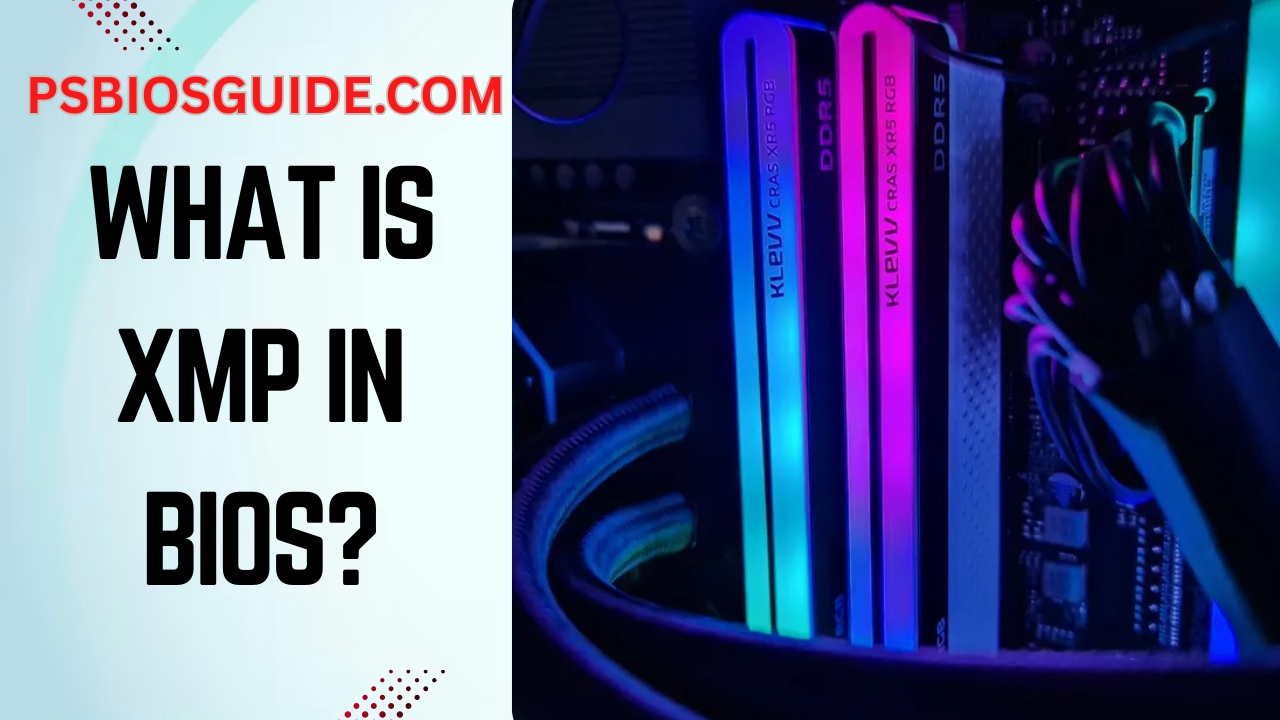If you’ve ever built or upgraded a PC, chances are you’ve seen the mysterious option called XMP in BIOS. For many users, it feels like a hidden switch that promises faster performance, yet its true purpose is often unclear. So, what is XMP in BIOS, and why does it matter?
So, what is XMP in BIOS? In short, XMP (Extreme Memory Profile) is Intel’s technology that allows your RAM to run at its maximum advertised speed instead of the slower default settings. By enabling an XMP profile, you can instantly improve RAM speed, reduce latency, and boost your computer’s overall performance, all without advanced manual overclocking.
This complete guide takes a comprehensive look at XMP in BIOS, explaining what it does, how it works, its benefits and risks, and step-by-step guidance for enabling it safely. By the end, you’ll know whether turning on XMP is the right move for your system.
Understanding the Basics: What Is XMP?
At its core, XMP is Intel’s technology designed to make memory overclocking more accessible. Traditionally, adjusting RAM timings and speeds required manual tweaking, an intimidating task for beginners. With the introduction of XMP profiles, users gained a simplified method to apply pre-tested, factory-certified configurations to their memory modules. Instead of navigating a maze of values, the BIOS can load an optimized profile created by the memory manufacturer.
Think of it like this: your RAM may be rated for 3200 MHz, but without enabling XMP, it might default to a conservative 2133 MHz. The XMP profile contains instructions that tell the system, “Yes, this module can safely run faster, with these specific timings and voltages.” By loading that profile, you instantly unlock the full performance potential of your hardware.
How BIOS Interacts with Memory
To appreciate why XMP matters, we must first understand the BIOS configuration process. When a system boots, the motherboard firmware initializes hardware components, including the CPU, GPU, and RAM. By default, the BIOS favors stability over speed, which is why memory often runs at lower-than-advertised frequencies.
Here is where XMP steps in. When enabled, the BIOS settings bypass conservative defaults and instead load the manufacturer’s tested overclocking parameters. This makes XMP a bridge between JEDEC standards (the baseline specification for RAM) and the higher, performance-tuned thresholds that gamers and power users demand.
Evolution of XMP Profiles
When Intel first introduced Extreme Memory Profiles, the computing community responded with excitement. It marked the beginning of user-friendly memory tuning. Over the years, as DDR generations advanced, so did the sophistication of XMP. With DDR3, the gains were modest.
But with DDR4 and now DDR5 RAM, the impact is profound. Faster data rates, lower latencies, and improved memory bandwidth mean that enabling XMP isn’t just about benchmarks it translates to smoother gaming, faster rendering, and more efficient multitasking.
Today, most gaming PCs and high-performance laptops come equipped with memory modules that support at least one XMP profile, often with multiple configurations for users to choose from. This accessibility has made XMP a cornerstone of modern performance optimization.
Key Benefits of Enabling XMP
Activating XMP settings in BIOS unlocks several tangible advantages:
- Improved RAM Speed: Instead of running at base clock speeds, memory operates at the advertised frequency.
- Optimized Latency: By applying pre-tuned timings, the delay in memory access decreases, leading to snappier performance.
- Better Gaming Performance: Faster memory can reduce bottlenecks, especially in CPU-intensive titles.
- Enhanced Productivity: Applications like video editing, 3D rendering, and large data manipulation benefit from higher memory bandwidth.
- Simplicity: No need for manual overclocking. A single BIOS toggle handles it all.
These benefits illustrate why XMP is often one of the first tweaks PC builders recommend after assembling a system.
Is XMP the Same as Overclocking?
Here’s where confusion often arises. Some argue that enabling XMP profiles is technically overclocking, since you are pushing memory beyond the JEDEC baseline. Others insist it isn’t, because the RAM is designed and validated to run at those speeds. The truth lies somewhere in between.
Yes, XMP is a form of automatic overclocking, but unlike risky manual tuning, it relies on manufacturer-certified stability testing. That means enabling XMP is generally safe, provided your motherboard and CPU memory controller support the configuration. However, like any performance tweak, there’s always a small chance of instability, which is why BIOS updates and compatibility checks are critical.
How to Enable XMP in BIOS
Activating XMP is straightforward, but the steps can vary slightly depending on your motherboard brand:
- Enter BIOS Setup: Restart your computer and press the designated key (often DEL, F2, or F10) during boot.
- Locate Memory Settings: Navigate to the overclocking or advanced memory tab.
- Select XMP Profile: Most systems display “XMP 1” or “XMP 2,” each offering different frequency and timing presets.
- Save and Exit: Apply changes, reboot, and enjoy your newly optimized memory performance.
For AMD systems, the equivalent technology is called DOCP (Direct Over Clock Profile) or EXPO for newer DDR5 memory, which functions similarly to Intel’s XMP.
Risks and Misconceptions
While enabling XMP is safe in most cases, myths persist. Some believe that turning on XMP will damage RAM or void warranties. In reality, memory manufacturers design their modules with these profiles in mind, and warranties typically cover XMP usage. That said, enabling it can increase power consumption and generate more heat, which might expose underlying weaknesses in poor cooling setups or unstable motherboards.
The most common issues occur when pairing high-frequency RAM with CPUs that have weaker integrated memory controllers (IMC). In these cases, enabling aggressive XMP profiles may lead to crashes, boot failures, or system instability. A BIOS reset usually resolves such problems, but it’s a reminder that even automatic tuning has limits.
Role of XMP in Gaming Performance
Gamers often wonder if enabling XMP settings truly translates into noticeable improvements. The answer depends on the title and hardware. In CPU-bound games, faster memory reduces bottlenecks and boosts frame rates. For GPU-bound games, the gains are subtler but still present in terms of smoother frametimes and reduced stutter.
Benchmarks consistently show that memory running at 3200 MHz with tuned timings outperforms the same modules at default speeds. For competitive gamers, where every millisecond counts, the difference can be significant.
Troubleshooting XMP Issues
Sometimes, enabling XMP doesn’t go smoothly. Common issues include:
- System failing to boot
- Random crashes or blue screens
- BIOS reverting to default settings
To troubleshoot:
- Ensure your BIOS firmware is updated.
- Check motherboard’s QVL (Qualified Vendor List) for memory compatibility.
- Manually adjust voltages if needed.
- Start with less aggressive profiles (e.g., XMP 1 instead of XMP 2).
XMP and Future Memory Technologies
Looking ahead, as DDR5 becomes mainstream, XMP 3.0 introduces more customization. Unlike earlier versions, which offered one or two preset profiles, DDR5 modules can support multiple user-defined profiles, giving enthusiasts more flexibility. This means the line between automatic and manual tuning will blur further, offering both ease and depth.
In addition, as AI-driven optimization tools evolve, we may see BIOS interfaces that automatically benchmark, test, and fine-tune memory without user intervention, bringing even more accessibility to memory overclocking.
Frequently Asked Questions (FAQs)
Is XMP safe to enable in BIOS?
Yes, enabling XMP is generally safe since it only applies manufacturer-tested RAM settings.
Does XMP improve gaming performance?
Yes, XMP can boost FPS in games by increasing RAM speed and lowering latency.
Can XMP damage RAM or CPU?
No, XMP uses pre-tested profiles, so it won’t damage hardware when enabled correctly.
Is XMP the same as overclocking?
XMP is a form of automated memory overclocking but safer than manual adjustments.
Does enabling XMP void warranty?
Most manufacturers allow XMP and it does not void warranty in the majority of cases.
Conclusion
In most cases, the answer is a resounding yes. Enabling XMP profiles allows users to unlock the full performance potential of their RAM without diving into the intimidating world of manual overclocking. For gamers, content creators, and power users alike, the benefits often outweigh the minimal risks. However, as with any optimization, understanding the nuances of BIOS settings, system compatibility, and potential stability issues is crucial.
Ultimately, XMP is more than just a setting, it represents the evolving relationship between hardware capability and user accessibility. By bridging the gap between raw performance and convenience, it empowers users to harness the full strength of modern computing technology.