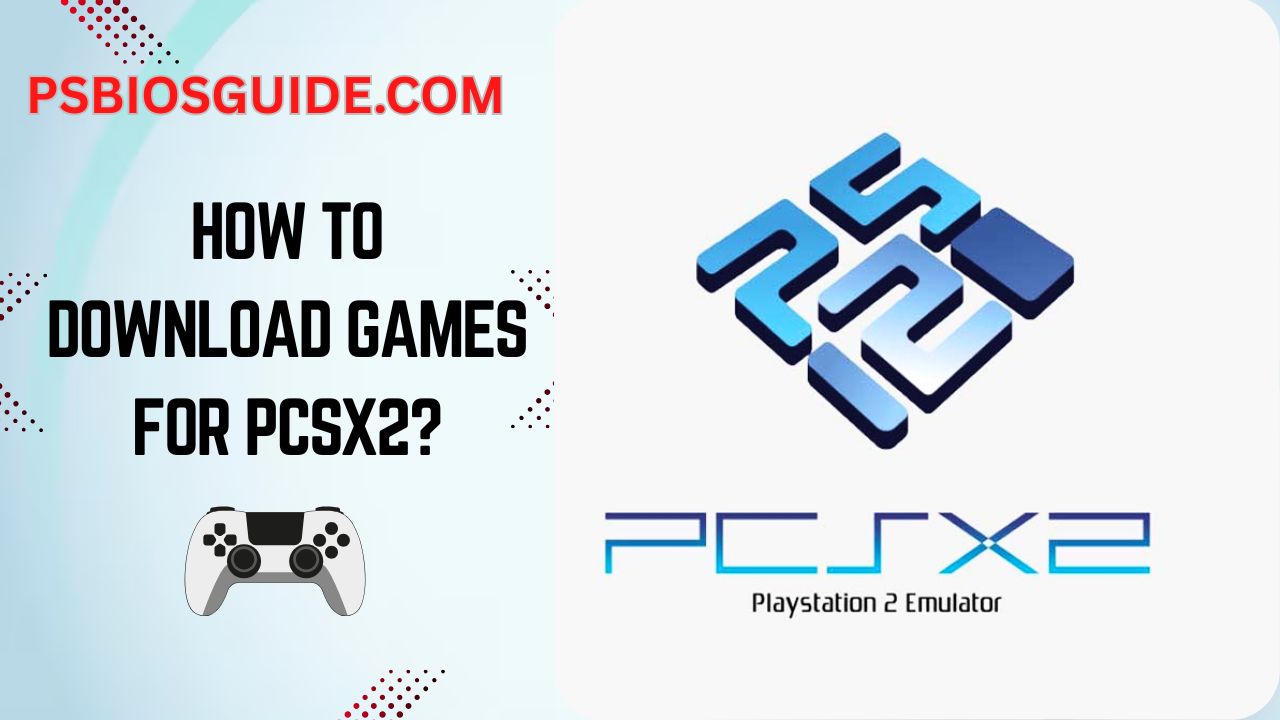PCSX2 is a popular PlayStation 2 emulator that plays PS2 games on a computer. However, it doesn’t work with physical discs directly you need to use digital game files in formats such as ISO, BIN, or the more compressed CHD format. These files act as virtual copies of the original game discs and must be properly downloaded to run with PCSX2.
You should only download game files (ROMs or ISOs) for titles you already own in physical form. Downloading copyrighted games that you don’t own is illegal and violates intellectual property laws. Even the official PCSX2 documentation reminds users to dump their own games rather than download them from the internet.
This article explains how to download PlayStation 2 game files that are safe, compatible with PCSX2, and ideally legally sourced. Whether you’re backing up your own disc collection or exploring how to find game files online, this guide will help you understand each step of the download process.
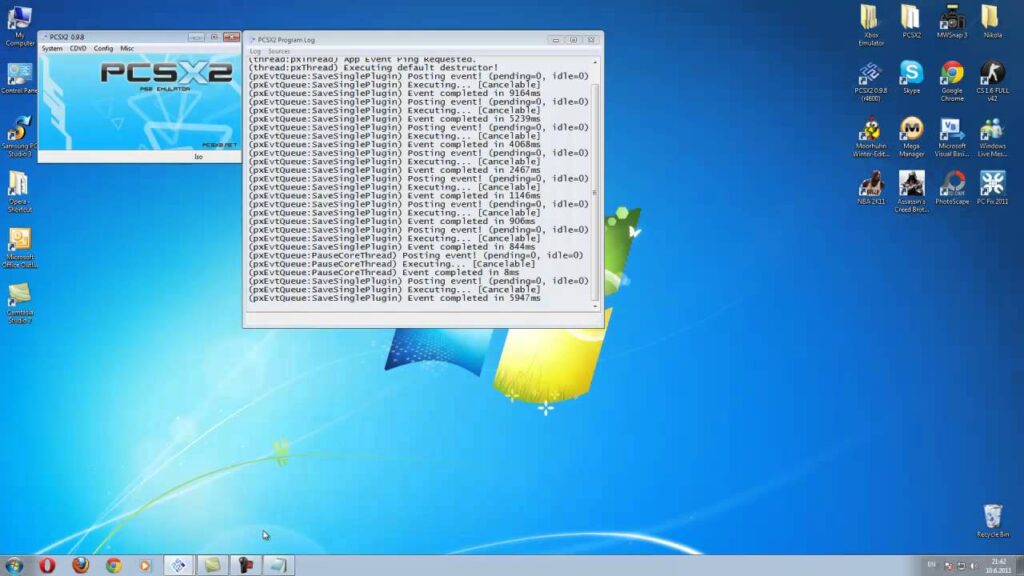
Step by Step Guide to Downloading PS2 Games for PCSX2
1. Know the File Types
Before downloading any PlayStation 2 game for PCSX2, it’s essential to understand which file types the emulator supports. This ensures the downloaded game will run smoothly without needing additional conversion tools.
Supported file formats for PCSX2:
- ISO – This is the most common and reliable format. It’s a 1:1 digital copy of the original game disc.
- BIN/CUE – Typically used for older disc images; both files must be present for proper functionality.
- CHD (Compressed Hunks of Data) – A compressed format that significantly reduces file size without affecting quality. PCSX2 v1.7.0 and newer builds support CHD natively.
- CSO / ZSO – These are compressed ISO formats, but they are less commonly used and may not work with all games.
Unsupported or problematic formats to avoid:
- .daa, .uif, .nrg, and similar proprietary image formats are not supported directly by PCSX2. If downloaded in these formats, you’ll need to convert them to ISO first—adding unnecessary complexity.
According to a guideline, to save time and ensure compatibility, always download PS2 games in ISO or CHD format, which are the most stable and efficient for use with PCSX2
2. Where to Find PS2 Games (Legally and Safely)
Downloading PS2 games for PCSX2 isn’t just about clicking a random link—you need to find reliable sources that offer compatible and safe files, ideally in ISO or CHD format. Below are two of the most widely used and trusted platforms where many users download PS2 game backups, especially for titles they legally own.
2.1 Use Archive.org
Archive.org is a well-known digital library that hosts millions of public domain and user-uploaded files, including retro game backups. It’s one of the most reliable and widely used platforms for downloading PS2 ISOs and CHDs.
To search:
- Visit archive.org
- Use search phrases like “PS2 ISO [Game Name]”, “PlayStation 2 CHD”, or “PS2 Redump Collection”.
- Look for uploads from years ago, with a high number of views or downloads—these are more likely to be trusted and safe.
2.2 Explore Reddit Resources
Reddit hosts a variety of emulator-focused communities where users share curated download links and guides. Two of the most helpful subreddits include:
- r/ROMs
- r/PCSX2
These communities often have pinned megathreads or Google Drive/MEGA links posted by experienced users. Always:
- Check upvotes and read user comments to confirm file authenticity.
- Avoid any links that redirect to ad-heavy pages, or files that come as .exe installers, password-protected zips, or request suspicious permissions.
3. Download a PS2 Game File
Once you’ve found a game listing on a trusted source, the downloading process is simple—but it must be done carefully.
On Archive.org, scroll to the “Download Options” section of the game page. You’ll see a list of available file types. Click on a file with a supported extension such as .iso, .chd, or a compressed archive like .7z.
Do not click on ad banners or external “Download Now” buttons. Instead, click directly on the listed filename to begin the browser-based download. Your browser should indicate a normal file download in progress. Once the download starts, wait for it to complete fully before interacting with the file.
4. Verify Game File Authenticity
Once you’ve found a PS2 game to download, it’s crucial to verify its authenticity before using it with PCSX2. Fake or corrupted files can waste your time or worse, infect your system with malware. Use the following checks to confirm whether the game file you’ve downloaded is legitimate.
- Check the File Size
Most PlayStation 2 games are large and typically range between 1 GB and 4 GB in ISO format. Some titles with high-quality cinematics or multiple layers, may be even larger up to 8.6 GB. If you download a game and the ISO file is only 300 MB, that’s a major red flag. It’s most likely incomplete, compressed improperly, or fake.
Always compare your download’s file size to listings on databases like Redump.org (a site dedicated to accurate disc dumps) to confirm expected sizes.
- Check the File Extension
After downloading, double-check the file format. PCSX2 only works with certain file types:
Accepted extensions are.iso,.chd,.bin / .cue
These formats are safe, compatible, and recognized by the emulator without additional conversion.
If your download contains any of these suspicious file types, delete it immediately and return to a trusted source.
5. Extracting the Downloaded File
If your downloaded game comes in a compressed format like .zip, .rar, or .7z, you’ll need to extract it before using it with PCSX2.
For Windows users, 7-Zip is a free and trusted tool that supports all major archive formats. Mac users can use Keka to perform the same task. After installing the extraction tool, right-click the downloaded archive and choose the option to extract.
Once the extraction is complete, you should see one of the following usable file types:
- .iso
- .chd
- .bin/.cue
These are the actual game files that can now be loaded directly into PCSX2. If the extracted content results in an .exe, or if the archive asks for a password, delete the file immediately it’s not a valid PS2 game and may be harmful.
6. Organize Your Game Files
Once you’ve downloaded and extracted your PS2 game files, it’s essential to keep them organized for easier access within PCSX2. Create a dedicated folder structure, such as Documents > PCSX2 > Games > [Game Name] > game.iso to store each game in its own labeled folder.
This not only keeps your library neat, but also helps PCSX2 detect and load your games more efficiently when scanning directories for titles. Avoid cluttering your desktop or downloads folder, as unorganized files can lead to confusion, duplication, or emulator errors when selecting game files.
Conclusion
Downloading games for PCSX2 requires attention to both file compatibility and safety. By understanding which file types the emulator supports, using trusted sources like Archive.org or vetted Reddit threads, and verifying downloads through file size and extension, you reduce the risk of fake or harmful files.
Proper extraction and organization of game files also ensure smoother gameplay and faster setup within the emulator. Always remember: only download games you legally own, and steer clear of suspicious file formats or unknown websites. Following these steps guarantees a safer and more reliable emulation experience.