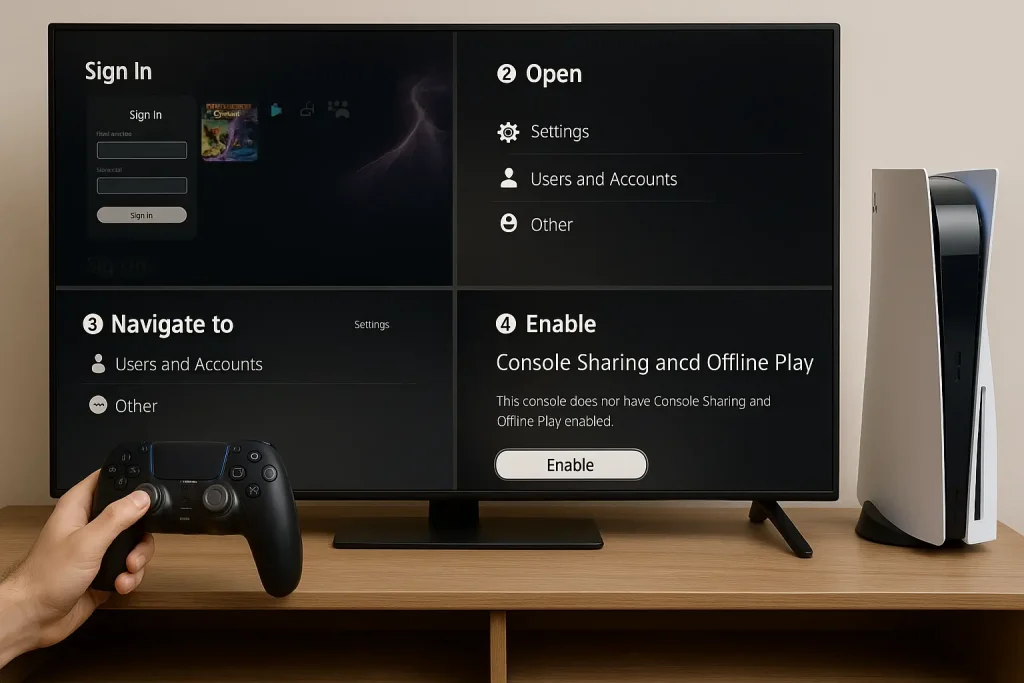One of the most useful features on the PlayStation 5 is the ability to share your digital games with a friend or family member. Known as Console Sharing and Offline Play, this feature lets another person access your PlayStation Store purchases, including PS5 and PS4 titles, without having to buy them separately.
It even extends to PlayStation Plus, so if you’re a subscriber, your friend can enjoy online multiplayer and free monthly games through your account. The process is free, built into the PS5 system, and completely legal—but it must be done carefully to keep your account secure.
What Is Game Sharing on PS5?
Game sharing is Sony’s way of letting you set one console as your “primary” device. Once you enable Console Sharing and Offline Play on a friend’s PS5 and link it with your account, that console gains access to your digital library.
Your friend can then download and play your purchased games from their own profile as if they owned them. The only limitation is that disc-based games cannot be shared digitally.
The feature is designed with close friends or family in mind, not for sharing with multiple people. Sony restricts each account to one active Console Sharing setup at a time. This means if you decide to game share with someone new, the previous person will automatically lose access.
Read Here: How to Download Games for PCSX2
How to Set Up Game Sharing on PS5
Setting up game sharing takes only a few minutes. To begin, you will need access to your friend’s PS5 console.
Sign in with your PlayStation Network account, then head to the Settings menu on the home screen.
From there, navigate to Users and Accounts, select Other, and then choose Console Sharing and Offline Play. If the option shows that the console is not enabled, simply turn it on.
Once you have enabled it, log out of your account. Your friend can now switch to their own profile and enjoy your digital games and PlayStation Plus benefits.
Trophies, save data, and progress will be tied to their profile, not yours, so both of you can enjoy the same game without interfering with each other’s achievements.
What Your Friend Can Access
With game sharing set up, your friend gains access to your complete digital library. This includes purchased PS5 and PS4 games, downloadable content and expansions, as well as all PlayStation Plus perks if your subscription is active.
They do not need to remain logged in under your account. Instead, they simply play through their own profile, with their own progress, while benefiting from the content tied to your account.
Important Limitations to Know
Although game sharing is convenient, there are some rules and limitations. You can only share your library with one console at a time. If you decide later to enable Console Sharing on another system, the previous setup will automatically be disabled.
In addition, only digital games can be shared—physical discs cannot be transferred through this feature.
It’s also important to note that your friend cannot share your library with someone else. The access is exclusive to their console, and it only works while Console Sharing remains enabled on their system.
Security Tips and Risks
While game sharing is safe when done with a trusted friend or family member, there are security concerns to consider. Never share your PlayStation Network password directly. Instead, log into your account on your friend’s console yourself and sign out immediately once the setup is complete.
For extra protection, make sure you have two-factor authentication enabled on your account.
You should also avoid game sharing with people you don’t know personally. Giving access to strangers can put your account at risk, especially if they try to change your login details or misuse your payment information. Remember, the feature is meant for trusted relationships, not for lending out your library to anyone online.
Read Here: How to Use PCSX2 Emulator
How to Turn Off Game Sharing
If you ever want to stop game sharing, the process is just as simple. On your friend’s PS5, go back into Settings > Users and Accounts > Other > Console Sharing and Offline Play, then disable the feature.
Alternatively, if you enable Console Sharing on your own PS5 again, it will automatically deactivate on the other console. This gives you full control over when and where your digital library is shared.
Final Thoughts
Game sharing on PS5 is a powerful way to make the most of your digital purchases. By enabling Console Sharing and Offline Play, you can let a trusted friend or family member enjoy your game library and PlayStation Plus benefits at no extra cost. The setup is simple, the feature is completely legitimate, and both players can continue gaming independently with their own save data and achievements.
The key is to use this feature wisely: only share with people you trust, protect your account with strong security settings, and remember that you can only share with one console at a time. Done correctly, PS5 game sharing is a safe and rewarding way to expand your gaming experience together.