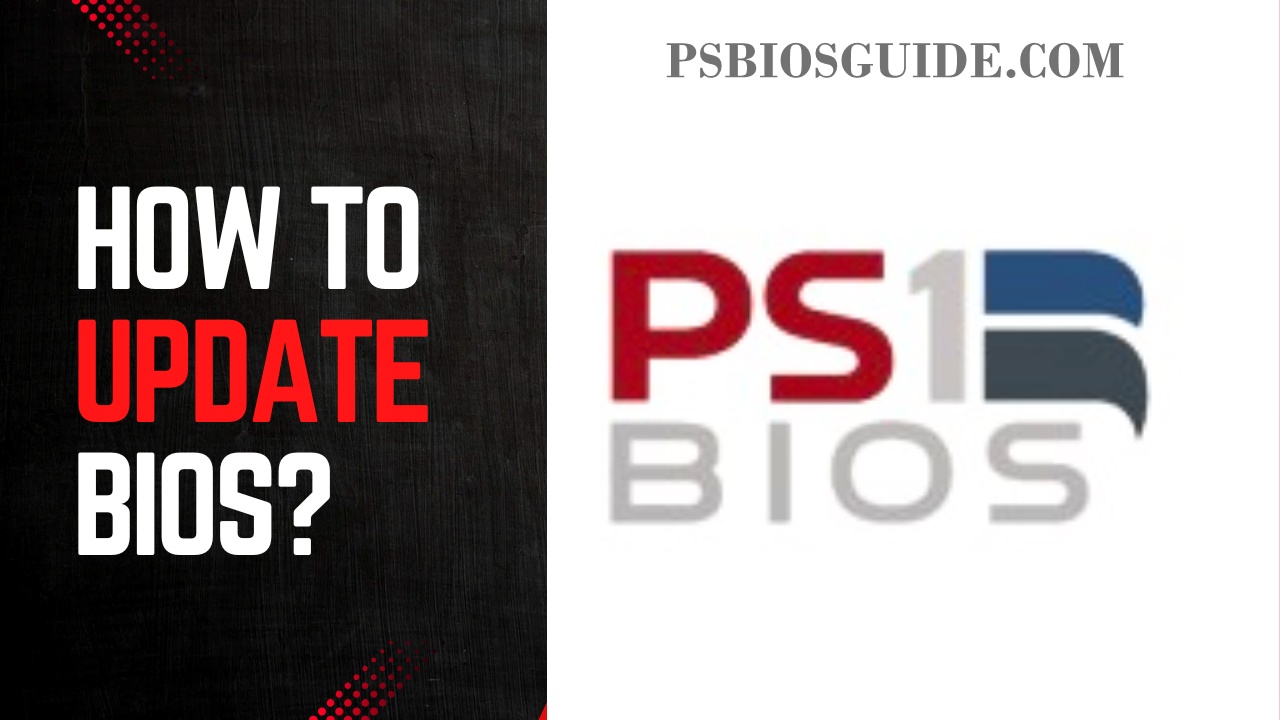Updating the BIOS (Basic Input/Output System) can feel intimidating. Many computer users avoid it because they think it is too risky or unnecessary. However, in reality, a BIOS update can fix hardware compatibility issues, improve system performance, and even patch security vulnerabilities. In this guide, we’ll break down every detail you need to know, from understanding what BIOS is, to preparing your system, and finally performing the update safely.
Throughout this guide, you’ll see important keywords highlighted in bold, such as firmware, motherboard, CMOS, and UEFI settings, so you can quickly connect key terms. By the end, you’ll not only know how to update your BIOS but also why and when you should.
What Is BIOS and Why Does It Matter?
Some people aske this question What is PS2 BIOS? The BIOS is the first piece of firmware that runs when you power on your computer. It initializes hardware components, performs a self-test, and then passes control to the operating system. Modern systems often use UEFI settings (Unified Extensible Firmware Interface), which is a newer version with more features.
Why is this important? Because your motherboard relies on the BIOS to communicate with your CPU, RAM, and connected devices. Without proper firmware, hardware may not work correctly, or the system may even fail to boot.
Reasons to Update BIOS
Should you rush to update your BIOS? Not always. Unlike software updates, a PS2 Bios Download and installation isn’t required unless you have a specific need. Still, there are common reasons people choose to do it:
- Hardware compatibility: New CPUs or memory modules may require new firmware.
- Bug fixes: Some BIOS versions have bugs that cause random crashes or poor system stability.
- Security patches: Vulnerabilities like Spectre and Meltdown have led to BIOS-level fixes.
- Performance improvements: Occasionally, new versions bring better efficiency.
- Support for new features: For example, enabling Secure Boot or advanced UEFI settings.
Risks of Updating BIOS
Like any system-level change, a BIOS update comes with potential risks:
- System failure: If the update is interrupted, your motherboard may become unusable.
- Wrong version: Installing an incompatible update could cause boot problems.
- Power loss: A sudden shutdown during flashing can corrupt the BIOS.
That’s why preparation is key.
How to Check Your Current BIOS Version
Before updating, you need to know which version you’re running. Here’s how:
- Windows method: Press
Windows + R, typemsinfo32, and press Enter. Look for “BIOS Version/Date.” - Command line: Open Command Prompt and type
wmic bios get smbiosbiosversion. - During boot: Restart your PC and press the key shown (often F2, Del, or Esc) to enter BIOS. The version number is usually displayed on the main screen.
Preparing for a BIOS Update
Preparation reduces the risk of errors. Follow these steps carefully:
- Identify your motherboard model: The update file must match your exact motherboard.
- Download official firmware: Only use the manufacturer’s website.
- Back up your current BIOS: Some utilities allow saving a copy.
- Create a recovery plan: Have a USB boot drive ready in case something goes wrong.
- Ensure stable power: A laptop should be plugged in; a desktop should use a UPS if possible.
How to Update BIOS? (4 Methods)
There are several ways to perform the update, depending on your hardware.
1. Updating Through BIOS Utility (EZ Flash / Q-Flash / M-Flash)
Most modern boards include a built-in update tool. The steps usually involve:
- Copying the BIOS file to a USB drive.
- Restarting and entering BIOS.
- Selecting the update utility (names vary by brand).
- Choosing the update file and confirming.
This method is simple and doesn’t require an operating system.
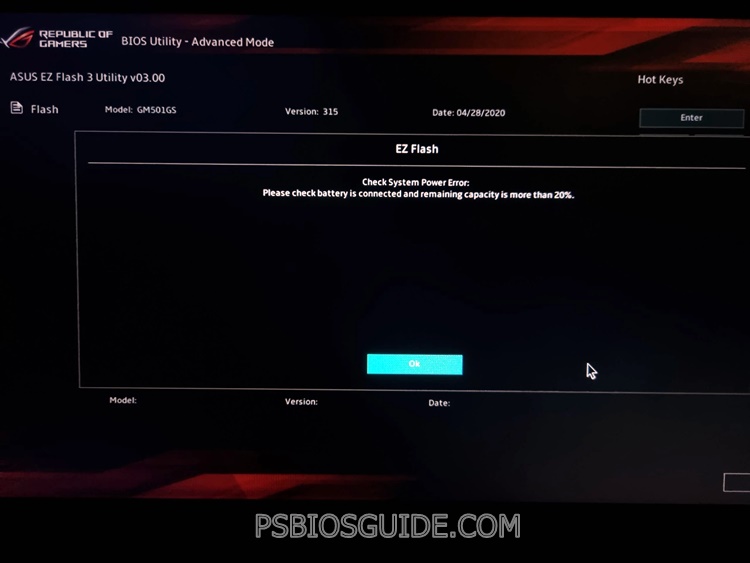
2. Updating with Windows-Based Utilities
Manufacturers like ASUS, MSI, and Gigabyte provide Windows programs for updating. Although convenient, this method carries slightly more risk since background programs might interfere.
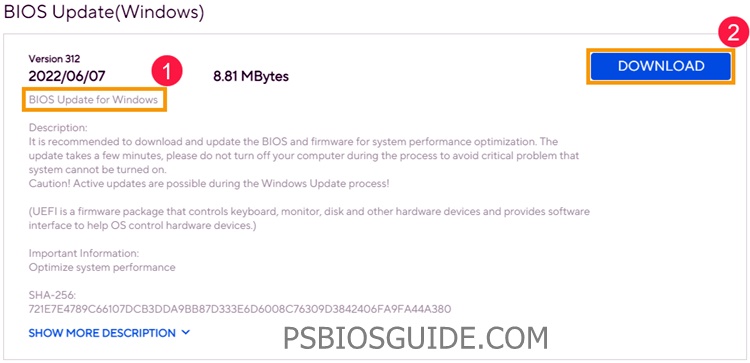
3. Updating with DOS Bootable Drive
This is the traditional method. You create a bootable USB drive, copy the BIOS & PCSX2 file, and run the update command. It’s very reliable but more technical.
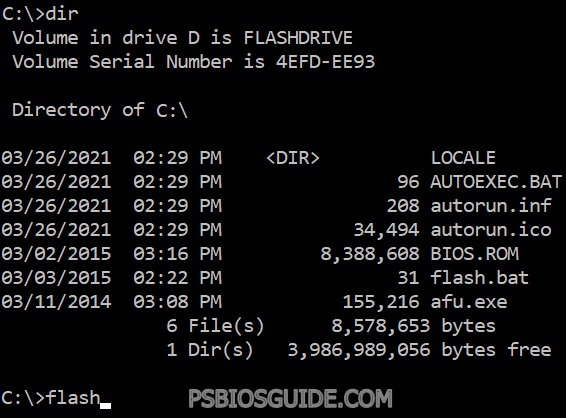
4. Internet-Based Update (Some Motherboards)
Some high-end boards allow you to connect to the internet directly from BIOS and Features updates. While easy, it depends on a stable connection.
After the Update: What to Do Next
Once the update finishes, your system will restart. Now:
- Enter BIOS: Check that the new version is installed.
- Load optimized defaults: This ensures stability.
- Reconfigure settings: If you had custom overclocking settings or boot orders, reapply them.
- Test stability: Run your system for a while to confirm everything works.
Troubleshooting BIOS Update Issues
Sometimes things don’t go smoothly. Here are common problems:
- PC won’t boot: Use the CMOS reset method (clear jumper or remove battery).
- Corrupted BIOS: Some boards have a backup BIOS that can restore the system.
- Wrong file used: Always double-check the firmware download before updating.
Best Practices for Safe BIOS Updates
- Update only when necessary.
- Follow step-by-step instructions from your motherboard manufacturer.
- Always keep a backup.
- Avoid updating during thunderstorms or unstable power conditions.
Frequently Asked Questions (FAQs)
Do I need to update BIOS regularly?
No. Unlike Windows updates, you should only update when there is a clear need.
Can updating BIOS improve gaming performance?
Sometimes. If the update fixes CPU microcode or RAM compatibility, performance may improve.
Is it possible to downgrade BIOS?
Yes, but not every manufacturer allows it. Check your vendor’s documentation.
How long does a BIOS update take?
Usually between 1–5 minutes, depending on the method.
Conclusion
Updating your BIOS may sound technical, but with careful preparation, it’s a safe process. By checking your version, downloading the correct firmware, and following the right method, you can ensure your system remains stable, secure, and compatible with modern hardware.
Remember: don’t update just because a new version exists. Update only when you have a reason—whether for hardware compatibility, bug fixes, or security patches. Done properly, a BIOS update is a powerful tool to keep your PC running smoothly for years to come.